surfPPC Tutorial No. 10
Joining Files
Examples
Suppose we wish to join the two halves of the Medford quadrant.
Download the two halves and uncompress the DEM files.
Open surfPPC
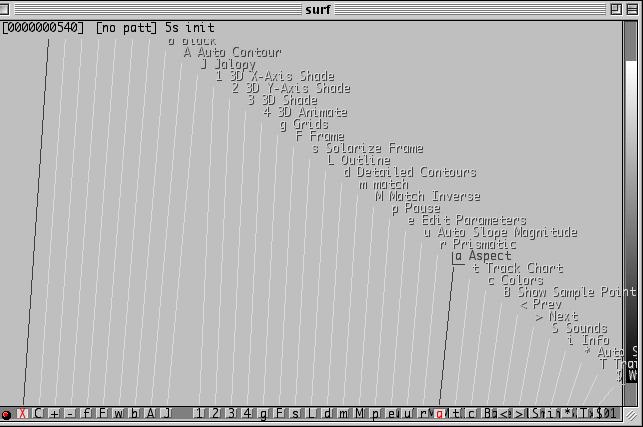
Type b to set background to black or optionally,
open preferences with o which sets all the EditParms
parameters. Be sure the sounds are in mode "Three" by typing S
until surfPPC says "Three", so you can follow the remaining
voice messages.
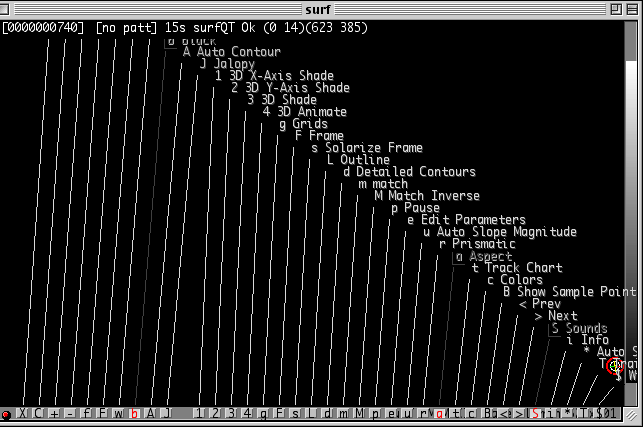
Setup to Join: since our files are left-right halves, we want to join in the
X direction, and type J. If we had top and bottom
halves (a Y direction join) we would type option-J.
surfPPC responds with "Join Configured for Two by One" or
"Join Configured for One by Two" as appropriate.
Open the first file with o, selecting Medford-W
(when joining X, specify left, then right, when joing Y, ).
surfPPC responds with "File one of two", "USGS Data",
"1201 by 1201"
I also switched on Info with i. Along the left
margin we see the size and other parameters of the file.
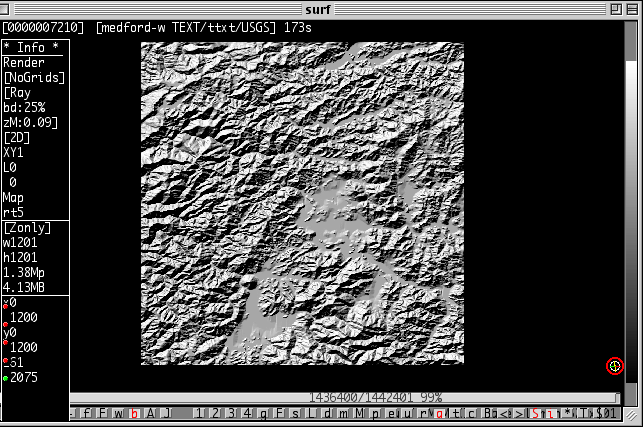
Open the second file with o, selecting Medford-E.
surfPPC responds with "File two of two", "USGS Data",
"1201 by 1201",
if everything is Ok, surfPPC announces "Hey hey hey joined 2402 by
1201". The next render will be of the entire joined pattern.
Possible reasons for failure include lack of enough RAM memory to complete
the join. In this case quit and increase the RAM allocation, then try again.
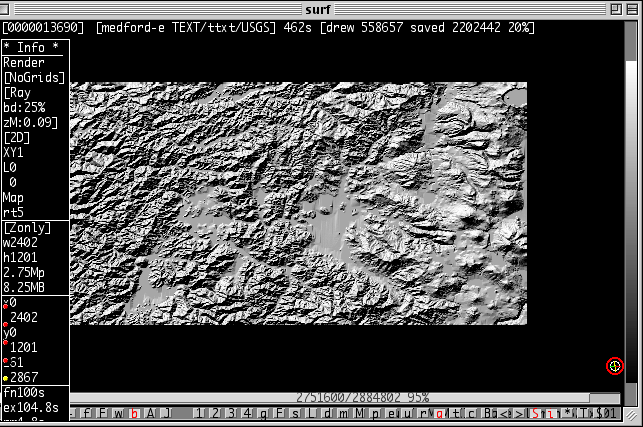
At this point we save the joined halves in a new BHFF file. Type command-S
to save, spedifying a nice name.
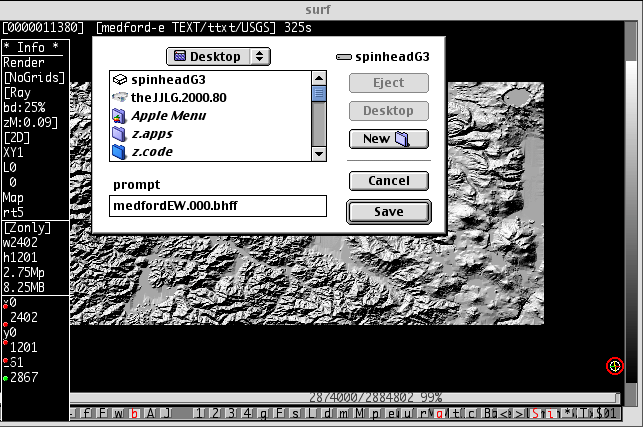
Here are some very long maps joined with this technique